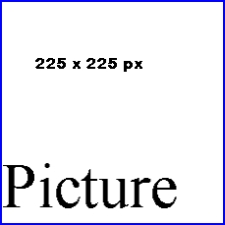Help:Pictures
From Rpcvdraft
In our free wiki, we are worried about adding pictures which could make our site too big. Chris Collman will need to upload your pictures, so you will need to talk to him via email.
Once a picture is uploaded, the image is displayed by adding a link. An image link can have Type, Location, Size, and Caption information as elements. This information is seperated by | into what are called elements.
We will cover Type below. Location determins placement of the image on the page. Size is the displayed {width}px or {width}x{height}px, which scales the image to be no greater than the given width and height, keeping its aspect ratio. Caption is any element which cannot be identified as one of the above is assumed to be caption text.
Contents |
Adding a picture
- Place a picture holder where you want the picture.
- Send the picture you want to insert to Greg or Chris.
- After they tell you it is uploaded,
- change the file name to the uploaded picture.
- For example change [[Image:A Picture.jpg]] to something like [[Image:New Picture by Chris.jpg]]
- Check out special pages under navigation and go to the Files list. A search able list of uploaded files.
Copy the code below (not in edit mode), then go to your page and in edit mode, paste the code where you want the picture.
[[Image:A Picture.jpg]]
Format a picture
How did we add the box and text to our picture? thumb' / 'thumbnail' or 'frame'. Causes image to be displayed with specific formatting (see below).
Type
- "thumbnail" or "thumb": Image is scaled down to a standard, user specified width, by default 180 pixels, and a box is added around the image. If a caption is written, it is shown below the image. Image defaults to placement on the 'right' unless overridden with the 'Location' attribute (see above).
- "frame": Original image size is preserved, and a box is added around the image. If a caption is written, it is shown below the image.
- (nothing specified): Original image size is preserved, no border is added around the image. If a caption is written, it is not shown.
- "border": Same as if nothing is specified, but a border is added around the image.
Example of a thumb
- We added | to seperate the elements and words to define each element. Order of the elements is not important. The code looks like this:
[[Image:A Picture.jpg|center|thumb|250px|The picture holder, "225 x 225 px". The picture itself has a blue border and black text is on a white background ]].
- The code says link to an image file called "A Picture.jpg. Center the picture on the page. Create a thumb (which puts the boarder and allows captions at that bottom). Size the width to 250 px. Put "The picture holder" etc as a caption. Notice that 250px display size width is slightly larger than our iniital image size of 225 px.
Here is a frame
[[Image:A Picture.jpg|center|frame|The picture holder, "225 x 225 px" in a frame]] Notice that since we have not told it a size, the frame defauts to 180 px, slighly smaller than the original.
See also
Common pictures some common images and icons used in this wiki.