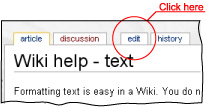Wiki help - text
From Tribewanted
(Difference between revisions)
(→Notes) |
|||
| Line 23: | Line 23: | ||
Make sure to click the '''Save Page''' button at the bottom of the edit page when you are done. It's also a good idea to click the '''Show Preview''' button to make sure your edits look good, before saving. | Make sure to click the '''Save Page''' button at the bottom of the edit page when you are done. It's also a good idea to click the '''Show Preview''' button to make sure your edits look good, before saving. | ||
| - | + | == Notes == | |
| - | + | *You can just type the format you want using the special characters, or you can select the word and click the button on the edit toolbar to do it for you. | |
| - | + | *If you have four or more headings on a page, Wiki will automatically create a table of contents and display it at the top of the page. | |
| - | + | *If you add a space at the start of a line, Wiki will display it in a box (called a code box). Use the : character if you want to indent instead of spaces at the start of a line. | |
| - | + | *[http://editthis.info/tribewanted/Help:Contents Edit help] Look here if you '''really''' want to know more about fancy formatting that is possible with your text. You don't need to read this unless you want to get fancy. Just click the edit tab on any page and try a few things out (click the Show Preview button to see how it looks.) You'll be good-to-go in a couple of minutes! | |
| - | [http:// | + | |
| - | + | ||
| - | + | ||
Current revision as of 19:38, 28 June 2007
Editing text is easy in a Wiki. It works just like a forum post.
First, to edit any page, just click the edit tab at the top:
Wikis don't use HTML (the language web pages use.) Instead, they use a very simple system designed just for Wikis. Here's how to format text on a Wiki.
 Bold: Surround the word with three, single quotes, like this: '''bold text'''
Bold: Surround the word with three, single quotes, like this: '''bold text'''
 Italic: Surround the word with two, single quotes, like this: ''italic text'' (not these are two single quotes not one double quote)
Italic: Surround the word with two, single quotes, like this: ''italic text'' (not these are two single quotes not one double quote)
 Headings: Surround the heading with two equal signs, like this: == Heading ==
Headings: Surround the heading with two equal signs, like this: == Heading ==
- Bullets: Just start the line with an asterisk. The * should be the first character with no spaces before it.
- Indenting text: Use a colon at the start of the line, like this: :Indented text. You can indent multiple levels with more colons.
- Hyperlink: Surround the word with double brackets, like this: [[link]]. See hyperlinks.
- Adding blank lines. Wikis will normally remove blank lines. To override this behaviour, type <br>. That will force a break.
Make sure to click the Save Page button at the bottom of the edit page when you are done. It's also a good idea to click the Show Preview button to make sure your edits look good, before saving.
Notes
- You can just type the format you want using the special characters, or you can select the word and click the button on the edit toolbar to do it for you.
- If you have four or more headings on a page, Wiki will automatically create a table of contents and display it at the top of the page.
- If you add a space at the start of a line, Wiki will display it in a box (called a code box). Use the : character if you want to indent instead of spaces at the start of a line.
- Edit help Look here if you really want to know more about fancy formatting that is possible with your text. You don't need to read this unless you want to get fancy. Just click the edit tab on any page and try a few things out (click the Show Preview button to see how it looks.) You'll be good-to-go in a couple of minutes!