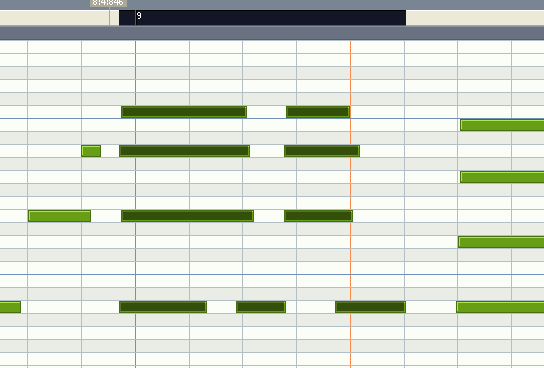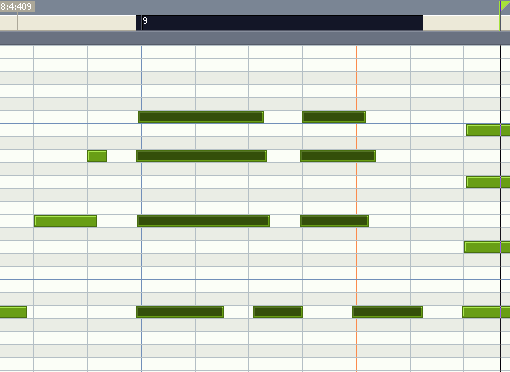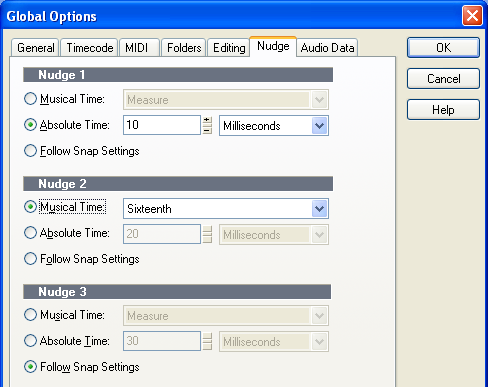Nudge Tutorial
From Sonar
(→Fixing the timing of MIDI events) |
m |
||
| (3 intermediate revisions not shown) | |||
| Line 1: | Line 1: | ||
| + | [[Main_Page|Home Page]] * [[Getting_Started_With_Sonar|Getting Started]] * [[Sonar_Workflow|Workflow]] * [[Tips_Techniques_and_Tutorials_for_Sonar|Tips, Techniques and Tutorials]] * [[Sonar_Errors_and_Workarounds|Errors and Workarounds]] * [[Making_Music_With_Sonar|Making Music]] * [[Composing_Arranging_Songwriting|Composing, Arranging & Songwriting]] * [[Optimizing_Your_DAW|Optimizing Your DAW]] * [[Recording_Gear_For_Use_With_Sonar|Recording Gear]] * [[Components_Included_with_Sonar|Included Components]] * [[Effects_And_Signal_Processors_For_Use_With_Sonar|Third-Party Effects]] * [[Virtual_Instruments|Third-Party Virtual Instruments]] * [[Computer_Systems_For_Use_With_Sonar|Computer Systems and Components]] * [[Free_Downloads|Free Downloads]] * [[Sonar_Resources|External SONAR resources]] | ||
| + | |||
| + | |||
| + | |||
| + | |||
The Nudge feature in SONAR allows you to quickly move selected MIDI notes or recorded clips using keyboard shortcuts. | The Nudge feature in SONAR allows you to quickly move selected MIDI notes or recorded clips using keyboard shortcuts. | ||
| + | |||
== Nudge Keys == | == Nudge Keys == | ||
| Line 28: | Line 34: | ||
[[Image:Nudge_tutorial_1.png]] | [[Image:Nudge_tutorial_1.png]] | ||
| - | + | I have already selected the notes I want to move, so now we will hit the '''NumPad3''' key one or two times. I have it set up so that the nudge right amount is 10ms, but this is completely configurable. As we can see below, those early notes are now much closer to the beat, but won't sound unnatural like they would if we had hard quantized them. Keyboards can sound very unrealistic if every note in every chord starts at the exact same moment. | |
[[Image:Nudge_tutorial_2.png]] | [[Image:Nudge_tutorial_2.png]] | ||
| Line 46: | Line 52: | ||
==Adjusting your nudge settings== | ==Adjusting your nudge settings== | ||
| - | The nudge feature will be most useful to you if you take a little bit of time to set the nudge amounts up to suit you. | + | The nudge feature will be most useful to you if you take a little bit of time to set the nudge amounts up to suit you. Pressing '''NumPad 5''', or selecting '''Options|Global|Nudge''' will bring you to this dialog: |
[[Image:Nudge_tutorial_3.png]] | [[Image:Nudge_tutorial_3.png]] | ||
| Line 55: | Line 61: | ||
* '''Musical Time''' - this allows you to move for example a measure at a time, or a beat at a time. Note that it will not align you to a boundary. Nudging right and then left will always get you back to where you started. | * '''Musical Time''' - this allows you to move for example a measure at a time, or a beat at a time. Note that it will not align you to a boundary. Nudging right and then left will always get you back to where you started. | ||
* '''Follow Snap Settings''' - this nudges by whatever snap settings you have in the track view (unfortunately, when in the piano roll view it doesn't seem to follow the piano roll's own snap setting). Again, the note or clip will not be aligned to a beat boundary, but will simply be moved by the specified amount. | * '''Follow Snap Settings''' - this nudges by whatever snap settings you have in the track view (unfortunately, when in the piano roll view it doesn't seem to follow the piano roll's own snap setting). Again, the note or clip will not be aligned to a beat boundary, but will simply be moved by the specified amount. | ||
| + | |||
| + | |||
| + | |||
| + | |||
| + | |||
| + | ----- | ||
| + | |||
| + | [[Main_Page|Home Page]] * [[Getting_Started_With_Sonar|Getting Started]] * [[Sonar_Workflow|Workflow]] * [[Tips_Techniques_and_Tutorials_for_Sonar|Tips, Techniques and Tutorials]] * [[Sonar_Errors_and_Workarounds|Errors and Workarounds]] * [[Making_Music_With_Sonar|Making Music]] * [[Composing_Arranging_Songwriting|Composing, Arranging & Songwriting]] * [[Optimizing_Your_DAW|Optimizing Your DAW]] * [[Recording_Gear_For_Use_With_Sonar|Recording Gear]] * [[Components_Included_with_Sonar|Included Components]] * [[Effects_And_Signal_Processors_For_Use_With_Sonar|Third-Party Effects]] * [[Virtual_Instruments|Third-Party Virtual Instruments]] * [[Computer_Systems_For_Use_With_Sonar|Computer Systems and Components]] * [[Free_Downloads|Free Downloads]] * [[Sonar_Resources|External SONAR resources]] | ||
| + | |||
| + | |||
| + | |||
| + | |||
| + | |||
| + | |||
| + | |||
| + | |||
| + | |||
| + | |||
| + | |||
| + | |||
| + | |||
| + | |||
| + | |||
| + | |||
| + | |||
| + | |||
| + | |||
| + | |||
| + | |||
| + | |||
| + | |||
| + | |||
| + | |||
| + | |||
| + | |||
| + | |||
| + | |||
| + | |||
| + | |||
| + | |||
| + | |||
| + | |||
| + | |||
| + | |||
| + | |||
| + | |||
| + | |||
| + | |||
| + | |||
| + | |||
| + | |||
| + | |||
| + | ----- | ||
Current revision as of 23:29, 30 September 2006
Home Page * Getting Started * Workflow * Tips, Techniques and Tutorials * Errors and Workarounds * Making Music * Composing, Arranging & Songwriting * Optimizing Your DAW * Recording Gear * Included Components * Third-Party Effects * Third-Party Virtual Instruments * Computer Systems and Components * Free Downloads * External SONAR resources
The Nudge feature in SONAR allows you to quickly move selected MIDI notes or recorded clips using keyboard shortcuts.
Contents |
Nudge Keys
Let's start by familiarising ourselves with the nudge keys. They are all situated on the numeric keypad of your keyboard:
- NumPad 1 - Nudge Left 1
- NumPad 3 - Nudge Right 1
- NumPad 4 - Nudge Left 2
- NumPad 6 - Nudge Right 2
- NumPad 7 - Nudge Left 3
- NumPad 9 - Nudge Right 3
- NumPad 8 - Nudge Up
- NumPad 2 - Nudge Down
- NumPad 5 - Brings up the Nudge Settings Dialog
The nudge features can also be accessed by selecting Process|Nudge ... from the menu, but using the keyboard is much quicker.
So what would you want to use the nudge feature for? Here are a few uses.
Fixing the timing of MIDI events
If you have recorded a MIDI part, but the timing is slightly out, this can often be fixed by using the quantize feature of SONAR. However, sometimes you want tighter control over the process. Below is an example of some MIDI electric piano. As you can see, the selected notes are ahead of the beat slightly in this section.
I have already selected the notes I want to move, so now we will hit the NumPad3 key one or two times. I have it set up so that the nudge right amount is 10ms, but this is completely configurable. As we can see below, those early notes are now much closer to the beat, but won't sound unnatural like they would if we had hard quantized them. Keyboards can sound very unrealistic if every note in every chord starts at the exact same moment.
Fixing the timing of audio clips
You can apply the same nudging technique to audio clips. This is particularly useful if the you have already broken an audio clip into multiple small parts, perhaps one per hit in a snare drum track, or one per vocal phrase. If the timing of that audio clip is slightly early or late, you simply select it in the track view, and nudge left or right, until it sounds just right. The great thing about nudge is that you can use it to quickly move things around by set amounts irrespective of what snap to grid settings you currently have.
Quickly changing the pitch of MIDI notes
Nudge up and down are perhaps less immediately useful features, but can come in handy from time to time. For example, if you have a MIDI pattern of guitar strumming the chord of G, and now you want to make a chord of A. You simply select all the notes and press nudge up twice. If you wanted to adjust the voicing of the chord you would select just the notes of one value and nudge them up or down to the new position.
Moving clips between tracks
If you have a MIDI or audio clip in one track, that you want to move to another track, but keep its start time exactly the same, simply select it, and use nudge up or down to move it to the required track. This avoids accidentally changing its start time when dragging with the mouse if your snap to grid settings are not set up as you intended.
Adjusting your nudge settings
The nudge feature will be most useful to you if you take a little bit of time to set the nudge amounts up to suit you. Pressing NumPad 5, or selecting Options|Global|Nudge will bring you to this dialog:
As you can see, there is great flexibility in how you define where a nudged clip will move to.
- Absolute Time - this allows you to specify an exact length of time you want to nudge the clip. You can specify it in milliseconds, or if you prefer, seconds, frames, samples or ticks
- Musical Time - this allows you to move for example a measure at a time, or a beat at a time. Note that it will not align you to a boundary. Nudging right and then left will always get you back to where you started.
- Follow Snap Settings - this nudges by whatever snap settings you have in the track view (unfortunately, when in the piano roll view it doesn't seem to follow the piano roll's own snap setting). Again, the note or clip will not be aligned to a beat boundary, but will simply be moved by the specified amount.
Home Page * Getting Started * Workflow * Tips, Techniques and Tutorials * Errors and Workarounds * Making Music * Composing, Arranging & Songwriting * Optimizing Your DAW * Recording Gear * Included Components * Third-Party Effects * Third-Party Virtual Instruments * Computer Systems and Components * Free Downloads * External SONAR resources