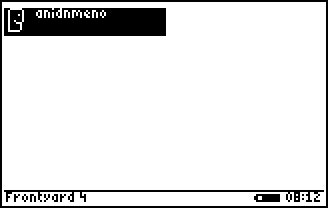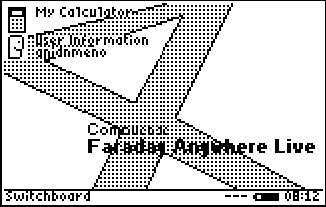FA04010068K Readme/Desktop
From Nighthawk
To start Faraday Anywhere, you can either type faraday\\faldr68k() at the TIOS home screen, or press the DIAMOND key and then [1]. You will then be presented with the boot-up logo and system information.
Contents |
Frontyard
Before you can use Faraday, you must first log in. This is done using Frontyard, Faraday Anywhere 68K's login manager. Frontyard will list the users that are able to log into the system. To select a user, use the up/down arrow keys to select the desired user, then press the ENTER key.
The Desktop
This brings you to Switchboard, Faraday Anywhere's desktop. This is where shortcuts to 12 frequently used applications can be placed and accessed, and also is where the major functions of the environment can be used.
Application Shortcuts
Switchboard is comprised of 12 selectable and fully editable spaces for holding application shortcuts. These spaces can contain an icon and 2 lines for a label as well as the location of the application. Both BASIC and assembly programs can be run from the desktop.