Key functions
From Meda360 Spec
Key Functions
Layout
This Flash website begins like a typical website with a loading page and a page to direct you where you would like to go within the site. However, there is one large difference for the Media Arts website. All the pages of this site are actually on one large page, making the site very unique. The large page is to make the user feel like they are in the middle of a large sketchpad. Each line is made to feel like the site was actually hand drawn.
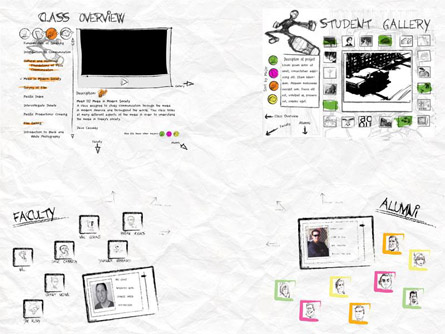
Transitions
On a typical website the transitions from one page to the other simply means that another page appears once you click on the link for that specific page. For the Media Arts website, each page is actually on one large page making the transitions very unique. These transitions mean that you actually fly around the site to get from one page to the other. For example, if you are at the Alumni page and you would actually like to go to the Program Overview page. The user would then click on the appropriate link, which will take the user through the entire page to get there. On the way there, the user will see numerous other sketches and drawings to continue giving the user the feel that they are on a sketchpad.
Zoom
Since the Media Arts website is on one large page, a key element is the zoom feature. This allows the user to zoom out of the site and be able to see the entire site on one screen. This allows the user to pick and choose which page that they would like to go to by seeing all of them. Once the user decides on which page that they would like to go to, then all that they have to do is to click on the page and the site will zoom back in for the user. By being able to zoom out, the user is actually able to see the sketches and hidden drawings in between the web pages.
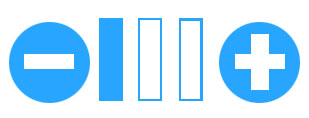
Navigational Structure
The Media Arts website for Pacific University will have navigation that will be unique, just like the rest of the site. The navigation will simply have the name of the other pages and arrows to direct them which way they will fly next. If the user would like to have a navigation box that will stay consistent throughout the site then the user has that option by going to the Linear Navigation link located at the bottom of the screen.
Main Navigation
- Program Overview
- Faculty
- Student Gallery
- Alumni
Major, Classes, Descriptions, Media Content
Faculty Members, Bios
Major, Media Content
Alum, Bios
Utility Navigation
- Help
- Linear Navigation
- Copyright
- Zoom
Description on how to get around the site
Program Overview, Faculty, Student Gallery, Alumni
Three levels of zoom, zoom in, zoom out
The utility navigation is global but the main navigation will change from page to page depending on where the user is at on the site.
Next Section:Project architecture
