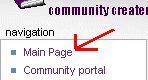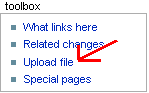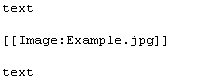Help:Contents
From Afehandbook
Contents |
[edit] Basic Use
Viewing the in-progress handbook "wiki" is very simple. Beginning at the Table of Contents, simply click on the blue or red links to planned sections of the handbook. From anywhere in the handbook, you may return to the Table of Contents by clicking the "Main Page" link on the navigation sidebar to the far left:
[edit] Editing Articles
If part of the handbook contains incorrect or insufficient information, or should in any way be modified, you can change the text! Go to the top of the webpage and look at these three tabs:
These are your options for using parts of the handbook. The Article link will show you that part of the handbook, as you would expect to see it. The Edit link, on the other hand, will take you to a new webpage where you can change wording, add information, and in any other way contribute to that section of the AFE handbook.
When in Edit mode, type your work into the big box in the middle of the webpage. It appears underneath the following row of buttons:
Those buttons help you to slightly alter the appearance of the handbook. The only buttons I suggest you use, as they would translate best to a printed handbook, are the first, second, fifth and sixth, which perform the following functions:
- Big B: Bold Text. You can also insert some bold text into the handbook by surrounding some words with a series of three apostrophes, '''like so.'''
- Slanted I: Italic Text. Italics can also be created by surrounding words with two apostrophes, ''like so.''
- Large A: Includes a section title, like "Editing Articles" above or "Including Pictures" below. If you don't want to use the button, just put the section title inbetween two pairs of equal signs, ==like so.==
- Postcard: Includes a picture:
[edit] Including Pictures
The process for including pictures in the handbook is somewhat lengthy. First, click on the "Upload file" link in the "toolbox" sidebar on the far left.
When the Upload file webpage has loaded, use the "Browse" button to find the picture on your computer that you would like to use in the handbook. The text box titled "Summary" may be used optionally to give other people a brief description of what the picture is for. Then click the "Upload file" button (NOT the link in the toolbox sidebar this time!).
Once your picture is safely part of the handbook, return to the handbook section you want to put it in and enter the edit mode. You may then click the postcard button, which will give you the following text: [[Image:Example.jpg]] Carefully replace "Example.jpg" with the exact filename of your picture. If you would like the picture to be on a separate line from the rest of the handbook text, put a blank line above and below it, like this:
The same picture may be used in as many sections of the handbook as you like. Just make sure to get the filename right. You may also include pictures from the rest of the internet, by typing out the complete URL (Uniform Resource Locater) to the picture, for example: http://www.tachyonlabs.com/sam/3dl/logo.gif
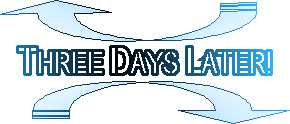
You should be able to get a picture's URL by right/command clicking on it. Which option to choose will vary by computer and web browser, but it will probably have something about "Copy" and "Location". Ideally you already know how to do this.
[edit] Discussing the Handbook
Discussion of the AFE Handbook may take place in personal conversations, in Handbook or Town Hall meetings, on the AFE Online Bulletin Board, or here in the handbook development wiki itself! Look at these tabs again:
Notice the middle one: discussion. This link will take you to a page where you may discuss the content of an individual section of the handbook. For general discussion, please use the discussion link on the table of contents, where I (Sam) have pre-inserted some stuff to give you an idea of how it works. The discussion pages are used just like the rest of the wiki.